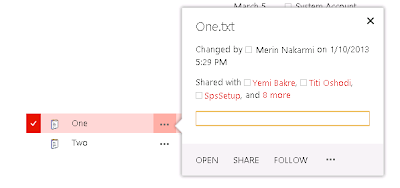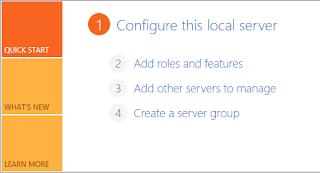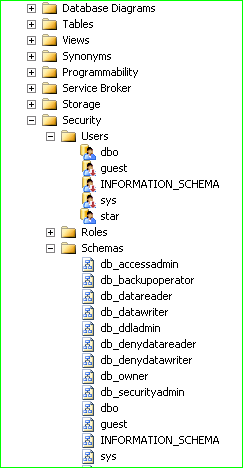Hi friends, I have illustrated the way of accessing an object and array in JavaScript using for loop.
We have an object variable called "info"
var info = {
"full_name": "Tchelen Lilian Costa Nakarmi",
"title": "Staff Author",
"links": [
{ "blog": "http://tchelennakarmi.blogspot.com" },
{ "facebook": "http://facebook.com" },
{ "google": "www.google.com" },
{ "twitter": "http://twitter.com/" },
{ "youtube": "http://www.youtube.com/" }
]
};
It has three properties as shown below.
- full_name: is an object
- title: is an object
- links: an array of object
We use indexed for loop to traverse through properties of "info" object
for (var i = 0; i < info.links.length; i++) {
................................
}
We use iterative for loop to traverse through properties of objects inside "links" array.
for (key in info.links[i]) {
...................................
}
The traversed items, viz. key value pair of object is appended to a string called output in a form of ordered list item. And we finally assign this output string to the innerHTML of the order list.
Below is the full code and output.
_________________________________________________________________________________
<!DOCTYPE html>
<html lang="en" xmlns="http://www.w3.org/1999/xhtml">
<head>
<meta charset="utf-8" />
<title>Accessing Objects</title>
</head>
<body>
<h2>Links</h2>
<ol id="links">
</ol>
<script>
var info = {
"full_name": "Ray Villalobos",
"title": "Staff Author",
"links": [
{ "blog": "http://iviewsource.com" },
{ "facebook": "http://facebook.com/iviewsource" },
{ "podcast": "http://feeds.feedburner.com/authoredcontent" },
{ "twitter": "http://twitter.com/planetoftheweb" },
{ "youtube": "http://www.youtube.com/planetoftheweb" }
]
};
var output = '';
for (var i = 0; i < info.links.length; i++) {
for (key in info.links[i]) {
if (info.links[i].hasOwnProperty(key)) {
output += '<li>' +
'<a href="' + info.links[i][key] + '">' + key + '</a>' +
'</li>';
}
} //for each object
} //for each array
var update = document.getElementById('links');
update.innerHTML = output;
</script>
</body>
</html>
________________________________________________________________________________