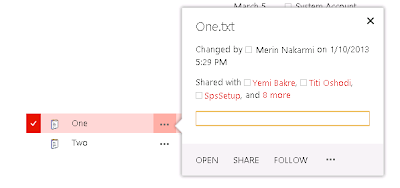There is a feature in SharePoint 2013 that allows users to view "To whom the item has been shared with" for a list or library. If you want this information to be secret, you will need to configure some settings in user permissions.
Lets say that you have a document in document library as shown below.
If you click the ellipsis button with three dots (...) as shown in above figure, you can also see information like with whom it has been shared with. If you want to hide this information with some user groups, for example lets say Read Only users, then you can follow these simple steps.
1. Log in to the site with a user in Site Owner group.
2. Go to Site Settings.
3. Go to Site Permissions.
4. Click Permission Levels on the ribbon.

5. Click the Read Link.
6. Uncheck Browse User Information option and Submit.
Now, if you log in to the site with any user with Read Only permission and click the ellipsis for that particular item, you won't be able to see with whom it has been shared.
Cheers